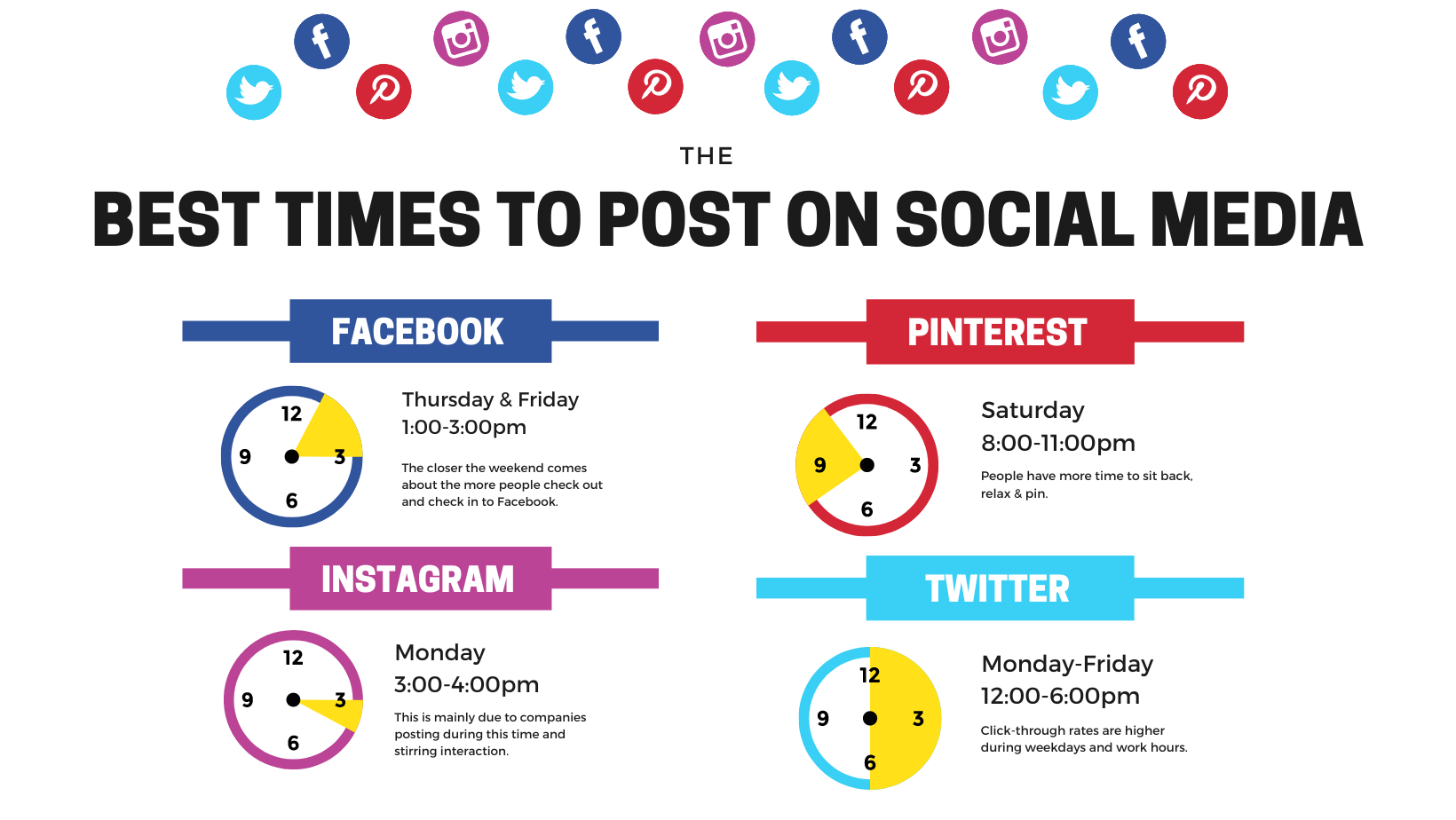With WiFi playing an essential role in our daily lives, keeping our networks safe from unauthorized access has never been more important.
This guide will walk you through steps to improve the security of your WiFi network, recognize potential vulnerabilities, and help prevent intrusions.
Why Securing Your WiFi Network is Essential
Unsecured networks are easy targets for cybercriminals, who can access personal data, use your internet bandwidth, and compromise your devices. Taking the time to secure your network protects your privacy and keeps your internet connection fast and safe.
Step-by-Step Guide to Securing Your WiFi Network
Step 1: Change the Default Router Login Information
- Login Credentials: Routers come with default usernames and passwords that can be easy for hackers to find. Always change these to something unique.
- Tips for a Strong Password: Use a mix of letters, numbers, and special characters.
Step 2: Enable WPA3 or WPA2 Encryption
- Encryption Options: WPA3 and WPA2 are the most secure encryption types available for WiFi. They ensure that only authorized devices can access the network.
- How to Enable Encryption: Log into your router’s settings, and select WPA3 or WPA2 encryption if available.
Step 3: Change Your WiFi Network Name (SSID)
- Why Change the SSID? Avoid using default names like “Linksys” or “Netgear” as they make it easier for attackers to identify your router type and potential vulnerabilities.
- Best Practices for SSID: Choose a name that doesn’t reveal any personal information.
Step 4: Create a Strong WiFi Password
- Tips for a Secure Password: Use a long password (at least 12 characters) with a combination of uppercase letters, lowercase letters, numbers, and symbols.
- Avoid Common Passwords: Steer clear of simple passwords or ones that relate to personal information, like birthdays.
Step 5: Keep Your Router Firmware Updated
- Why Firmware Updates Matter: Router manufacturers frequently release updates to patch security vulnerabilities. Keeping your firmware updated protects against known security issues.
- How to Update Firmware: Go to your router’s settings and check for updates, usually found under the “Firmware” or “Update” section.
Step 6: Disable WPS (WiFi Protected Setup)
- Security Risks with WPS: Although WPS is convenient, it’s also a known vulnerability that hackers can exploit.
- How to Disable WPS: This option is usually found in the router’s wireless settings.
Step 7: Set Up a Guest Network
- Why Use a Guest Network: If you frequently have visitors who need WiFi access, a guest network provides internet without giving full access to your main network.
- How to Set Up a Guest Network: Log into your router settings and look for a “Guest Network” option to create a separate, password-protected network.
FAQs about WiFi Security
Q1: What is the safest type of WiFi encryption?
A1: WPA3 is the most secure form of encryption currently available, followed by WPA2.
Q2: How often should I change my WiFi password?
A2: It’s a good idea to change your WiFi password every 3-6 months, or immediately if you suspect unauthorized access.
Q3: Can I tell if someone is using my WiFi without permission?
A3: Yes, most routers allow you to view connected devices. Log into your router settings to check and remove unknown devices.
Q4: Should I turn off my router when not in use?
A4: Turning off your router when it’s not needed can help reduce security risks, though it’s not always convenient.
Conclusion
Securing your WiFi network is essential for protecting your personal data and ensuring a fast, reliable connection. Following these simple steps can make a significant difference in keeping your network safe from unauthorized users. Remember, small adjustments can go a long way in enhancing the security of your WiFi network.