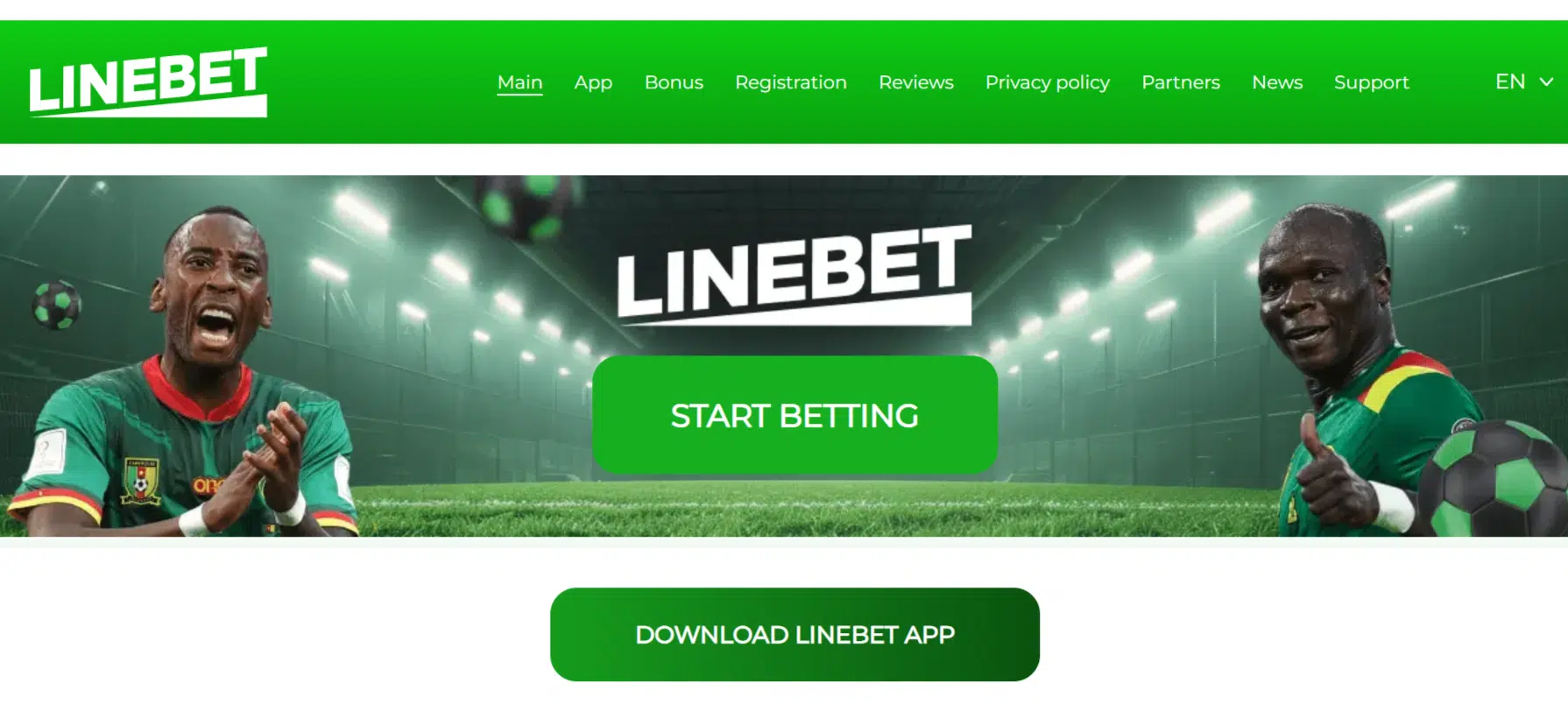If you’ve ever encountered a .BIN file on your computer, you might be wondering what it is and how to open it. BIN files are binary files used for various purposes, including disk images, firmware updates, and BIOS configurations.
Whether you’re looking to access the data or convert the BIN file into another format, this guide will walk you through several easy methods to get the job done.
What is a BIN File?
A BIN file is a binary file that stores raw data for software, games, or media. It’s commonly used for CD or DVD disk images, especially for software installations or emulators.
Unlike other file formats like ISO, BIN files may sometimes be accompanied by a CUE file, which provides information about the track layout.
How to Open a BIN File (5 Easy Methods)
1. Mount the BIN File Using Virtual Drive Software
One of the easiest ways to open a BIN file is by using virtual drive software that allows you to “mount” the file, essentially tricking your computer into thinking it’s a physical disk. Here’s how you can do it:
- Step 1: Download and install virtual drive software like PowerISO, Daemon Tools, or WinCDEmu.
- Step 2: Once installed, open the program and choose the option to mount a disk image.
- Step 3: Locate the BIN file on your computer and mount it.
- Step 4: You can now access the contents of the BIN file as if it were a CD or DVD.
This method is ideal if you want to access data from old software, games, or movies stored in BIN format.
2. Convert BIN to ISO for Easier Access
Sometimes, it’s more convenient to convert a BIN file into an ISO format, which is widely supported by burning and mounting software. Follow these steps to convert BIN to ISO:
- Step 1: Download a BIN-to-ISO converter, such as WinBin2ISO (a free option).
- Step 2: Open the converter and select the BIN file as the source.
- Step 3: Choose your target location for the ISO file and click “Convert.”
- Step 4: Once the conversion is complete, you can mount or burn the ISO file using your preferred software.
Converting the file to ISO makes it easier to handle with a variety of tools, making this a useful method for both Windows and macOS users.
3. Burn the BIN File to a CD/DVD
If you’re dealing with an older piece of software or media that you need to install or play, burning the BIN file to a CD or DVD can be the best solution. Here’s how to do it:
- Step 1: Download and install ImgBurn, Nero, or another CD/DVD burning software.
- Step 2: Open the program and choose the option to burn an image file.
- Step 3: Select the BIN file and, if available, its CUE file as well.
- Step 4: Insert a blank CD or DVD, then start the burning process.
This is particularly helpful if you need to use the BIN file on older hardware that doesn’t support virtual drives or ISO formats.
4. Open BIN Files with Compression Software
Another quick way to open a BIN file is by using compression utilities like WinRAR or 7-Zip. Though these tools are primarily used for compressed files, they can sometimes unpack the contents of a BIN file. Here’s how:
- Step 1: Download and install 7-Zip or WinRAR.
- Step 2: Right-click on the BIN file and select “Open with” > 7-Zip or WinRAR.
- Step 3: Extract the contents to a folder of your choice.
This method works best if the BIN file contains standard data that you need to access, but it may not be suitable for disk images.
5. Opening BIN Files on macOS
For macOS users, the go-to tool for opening BIN files is Roxio Toast. Alternatively, you can use The Unarchiver or Keka to handle certain types of BIN files:
- Step 1: Download The Unarchiver or Keka from the Mac App Store.
- Step 2: Open the software and locate the BIN file.
- Step 3: Use the tool to extract the contents or convert the file into a usable format like ISO.
How to Open Specific Types of BIN Files
In some cases, the BIN file may be associated with specific programs, such as BIOS images for PlayStation emulators or firmware updates. Here’s how to handle these specific cases:
- For PlayStation BIOS (Emulation): If the BIN file is a PlayStation BIOS image, you’ll need to load it into a PlayStation emulator like PCSX or ePSXe.
- For Firmware Updates: If the BIN file is a firmware update, follow the device manufacturer’s instructions to upload the file correctly.
Common Programs to Open BIN Files
- PowerISO (Windows)
- UltraISO (Windows)
- WinCDEmu (Windows)
- Roxio Creator (macOS)
- The Unarchiver (macOS)
Final Thoughts
Opening a BIN file is easier than it sounds! Whether you’re mounting it with virtual drive software, converting it to ISO, or burning it to a CD, these methods will help you access the data you need quickly.
If you come across a specific type of BIN file, like a PlayStation BIOS, always use the recommended software for that use case. With these tools and steps, you can confidently open and work with BIN files on both Windows and macOS systems.